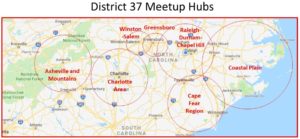MeetUp Pages for Clubs
District 37 offers a free Meetup Access Program allowing clubs to post events to a shared Meetup group page centered in the nearest metropolitan area. This saves clubs $179.88 per year in subscription fees. Meetups have proven invaluable in getting the word out about Toastmasters and attracting visitors.
Setting Up Your Club on Meetup
- Ensure that your club meets the requirements below
- Go to meetup.com and create a FREE profile
- It’s strongly suggested to sign up for a free meetup profile for your Toastmasters club with the VPPR email (vppr-{Club number}@toastmastersclubs.org) so that there is an easy transition from one executive committee year to the next. Personal meetup accounts are okay, but will make the yearly (or 6 month) transition between executive committees a bit harder
- Select the closest hub to your club location and join that group on Meetup:
-
Greensboro Area – https://www.meetup.com/
Greensboro-Area-Toastmasters- Meetup/ -
Winston-Salem Area – https://www.meetup.com/
Winston-Salem-Area- Toastmasters-Meetup/ -
Charlotte Area – https://www.meetup.com/
Charlotte-Area-Toastmasters- Meetup/ -
Asheville and the Mountains – https://www.meetup.com/
Asheville-and-Mountains- Toastmasters-Meetup/
-
- Email [email protected] with your club name, your role within the club, and which District hub you’ve have joined. The District Meetup Administrator will assign permissions to your profile allowing you to setup your club on the Meetup hub.
Requirements for Meetup Access Program
- Four of your club officers attend TLI events run by the District.
- Your club meetings consist of the standard Toastmasters meeting components: Speakers, Table Topics, and Evaluations.
- Your meetings have an agenda and begin and end on time.
- Your club members give helpful, quality evaluations.
- Guests are greeted and welcomed warmly when they visit your club.
Creating an Event
First, you need to set up a one-time event in Meetup.
- Click “Schedule a New Meetup” under the welcome message.
- Under “What Should We Do,” title your meetup. This should include your club name and welcoming text.
- Under “More Details,” tell a little about your Toastmasters club and the benefits of joining Toastmasters. Make this unique to your specific club. Be sure to include a link to your club’s website.
- Under “When,” select the date of your next club meeting (instructions for setting up recurring meetings is further below).
- Under “Where,” select a place. You’ll need to click on “Find a Place” to add your club’s location.
- Click on “Schedule This Meetup”.
Creating Recurring Events
Since your club meets regularly, you’ll want to edit your first event and set it to repeat.
- Find your first event by clicking on the Upcoming Meetups link on the left side. Scroll down to find your posting. Hover your mouse over the header and click on the pencil that appears on the right side of it.
- The system will ask if you wish to edit only this Meetup or all of them. For this step, click on all of them.
- When you setup your initial event, it may not have logged a start and end time. Be sure to fill both of these out on this page
- Fill out the “How to Find Us” sections with details on where to park and what door to use for your club’s meetings.
- Click on the section for “Automatically repeat this Meetup.” Set it up for your club’s schedule.
- Leave the default settings on for “Charging for This Meetup,” “RSVP Settings,” “Email Settings,” and “Ask Questions”.
- Click on the red “Change Details” box at the bottom of the page to make your changes.
Editing Your Meetup
This is great to do if you’ll have a guest speaker at your meeting or for contests.
- Find the event date you wish to change by clicking on the “Upcoming Meetups” link on the left side. Scroll down to find your posting. Hover your mouse over the header and click on the pencil that appears on the right-hand side of it.
- The system will ask if you wish to edit only this Meetup or all of them. For this step, edit only this Meetup.
- Change the title and description as needed for your special event.
- Click on the red “Change Details” box at the bottom of the page to make your changes.
If you need further assistance, contact the Meetup Administrator at [email protected].